Inviting Friends and Colleagues
Exploring Three Methods to Invite Friends and Colleagues to Join K12Leaders
In this video, we’ll review three distinct methods for inviting your friends and colleagues to become part of the K12Leaders community. Each of these options adds to your accumulation of K12Leaders Ambassador Points.
Using the Top Menu:
Access the top menu and click “Invite.” This menu allows you to enter the name and email address of the individuals you wish to invite. Additionally, you can customize both the subject and content of the invitation. Please keep in mind that our dedicated mail server sends these invitations. This means that unless your friends have included us in their email white list, the invitation may be potentially flagged as spam. Therefore, it is advisable to send a separate message as a follow-up. However, an alternative method is also available.
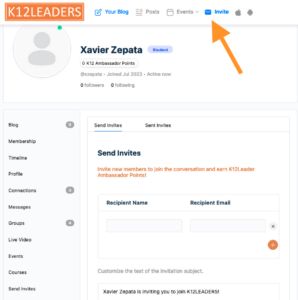
The Sidebar Invite: When browsing pages such as the News Feed and Member Directory, you’ll notice a sidebar with a URL that you can copy and paste into your own email. The codes embedded in this URL link the invitation to your account, ensuring that you earn Ambassador Points for each invitation.
Inviting to a Group: To invite someone to join you in a specific community on the platform, the Community Organizer can activate the “Send Invite” menu. Clicking this menu presents two choices: you can either browse and invite your K12Leaders friends or select “send invitations by email.” Choosing the email option allows you to paste up to 200 email addresses and customize the invitation. When your friends register, they will receive an alert informing them that they have been invited to join your group.
